Microsoft Dynamics AX 2012 + Yammer
Purpose: The purpose of this document is to illustrate how to integrate Microsoft Dynamics AX 2012 and Yammer.
Challenge: The world moves fast. Change is the new constant. In the fast moving world there’s a need for the solution that helps you and your company stay on top of it all. Get connected to the right people, share information across teams and organize around projects so you can go further – faster. Collaborate securely across departments, geographies, content and business applications.
Solution: The solution is Yammer. Yammer is a leading enterprise social network used by many companies worldwide to get work done smarter and faster.
Scenario
In this scenario we’ll configure Microsoft Dynamics AX 2012 Role Center to display Yammer feed
Walkthrough
Yammer: https://www.yammer.com
This is how my Yammer landing page looks like
Please note that in Apps section (… > Apps) you can find a reference to Yammer Embed App which allows you to embed a Yammer feed to any web page using intuitive JavaScript code
Yammer Embed: Bring social into existing business applications.
Yammer Embed delivers Yammer feeds to existing business applications, such as the company intranet, CRM tools or content management systems. With Yammer Embed, you can now view, post and reply to messages in the context of your work.
Please see the benefits of using Yammer Embed App:
Increased Flexibility: Add Yammer's social functionality to existing applications using simple JavaScript embed code
Uninterrupted Work Flow: Have dynamic team discussions in the context of the projects you're working on, without disrupting natural work flows
Accelerated Content Discovery: Enable other members of the company to discover and participate in your conversations in real-time, even if they are not using the same application
Mobile Access: Contribute to conversations happening inside other applications from mobile devices
A note about compatibility: Yammer Embed is compatible with any HTML and JavaScript-based business system that supports extensibility. Yammer Embed dynamically adjusts in size and design based on the amount of space provided within an application.
Yammer Embed App comes with a manual with detailed instructions. For example, this is how my JavaScript code looks like
Code
<script data-app-id="hyB2pTvrL36Y50py8EWj6A"
src="https://assets.yammer.com/platform/yam.js"></script>
<script>
yam.connect.embedFeed(
{ container: '#embedded-feed'
, network: 'microsoft.com' // network permalink
});
</script>
<div id="embedded-feed"></div> |
Please note that I’m using a microsoft.com network in my example: https://www.yammer.com/microsoft.com/
Now once we wrote the code and before we embed it into Microsoft Dynamics AX 2012 Role Center we’ll save the code in text file
File (Save As yam.txt)
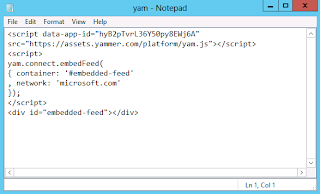
This saved file we’ll upload to Shared Documents on our SharePoint site to be able to reference it later
For example, this is where I uploaded this file to on Microsoft Dynamics AX 2012 Demo VM: http://dynamicsax.contoso.com/sites/DynamicsAx/Shared%20Documents/Forms/AllItems.aspx
Shared Documents
Now we can see uploaded yam.txt file to Shared Documents in SharePoint site. The URL we’ll use to reference this file will be: http://dynamicsax.contoso.com/sites/DynamicsAx/Shared%20Documents/yam.txt
Now it’s time to embed JavaScript code into Microsoft Dynamics AX 2012 Role Center using Content Editor web part
Edit Page: Content Editor
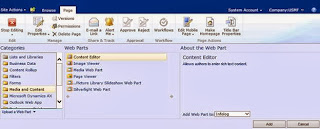
In the Content Link we’ll specify the URL for yam.txt file which we uploaded to Shared Documents in SharePoint site
The URL looks like the following in Text Editor
Then we’ll do some more make-up such as specifying web part Title, etc.
And finally we’ll have Yammer feed embedded into Microsoft Dynamics AX 2012 Role Center
Edit Page
After you Log in you will be able to see the result
Result in Microsoft Dynamics AX 2012 Role Center
Summary: This document describes how integrate Microsoft Dynamics AX 2012 and Yammer by displaying Yammer feed in Microsoft Dynamics AX 2012 Role Center. Start using Yammer today to realize the following business benefits: https://about.yammer.com/business-benefits
Drive Productivity through Team Collaboration: Increased sales. Better customer service. More effective processes. When your team works together, amazing things happen. Yammer improves team collaboration to help you share ideas, spur creativity and make decisions more quickly.
Engage Every Employee: An engaged workforce means good things for business: higher productivity, higher profitability and lower turnover. Yammer increases employee engagement so that every team member has a voice – and the tools and information to do more.
Connect Your Organization: Welcome to a new kind of intranet. It’s social, easy to use and brings employees and applications together in a connected organization. Like traditional intranets, Yammer is a knowledge hub for enterprises – and so much more.
Boost Business Agility: Innovate new products and adapt quickly to market changes. Yammer drives business agility through open communication to help your company stay one step ahead.
Please learn more about Yammer here: https://www.yammer.com
Tags: Microsoft Dynamics AX 2012, Yammer, Social, Collaboration.
Note: This document is intended for information purposes only, presented as it is with no warranties from the author. This document may be updated with more content to better outline the issues and describe the solutions.
Author: Alex Anikiev, PhD, MCP









Hi Alex,
ReplyDeletenice post.
I tried and this works pretty ok.
I cannot see the applet in my role center.
The only thing I see is the login button and when I push this button, the internet explorer (v 10) comes up with a popup to login into Yammer.
What do I do wrong?
Hi Marc!
ReplyDeleteI assume you already have Yammer account for your organization and you can log in to Yammer regularly on http://yammer.com
If so once you embed a JavaScript into Role Center please click Log in button, then provide your credentials, after that you will see "Logging in" screen, it may take some time for the system to log you in. However if this screen stays on for a long time before the response is received (depending on your connectivity, etc.) you may just close it and if your log in attempt was successful you will see Yammer feed embedded in Role Center instead of Log in button
Hope this helps!
Best Regards,
/Alex
Hi Alex,
DeleteI'm experiencing the same problem as Marc. I have Yammer imbedded in AX role page and get the login screen, but when I login with my yammer account the web part doesn't update with my feed.
Any ideas?
I'm running IE10 and AX2012R2 CU7 with SharePoint 2012.
Thanks
Jan
Hi Alex,
ReplyDeletethe issue here it that I created the web part in the default role center. Then I see the yamer logo and the login button.
When I press the login button, a new internet explorere popup appears which tells me that i can return to my happy page.
So, I see the login button (from which i conclude that i have a connection). But when i click I always have to relogin.
Marc
Hi Alex,
ReplyDeleteAny Idea about – how to embedded Yammer into AX client?
For example – I have list page of Sales orders, and I want to have a Yammer discussion (at low part of the form) regarding each sales order, so the idea is to display a discussion regarding for every single SO, and change the feed (or discussion) every time when the user clicks another SO.
Thank you
Aleksandr