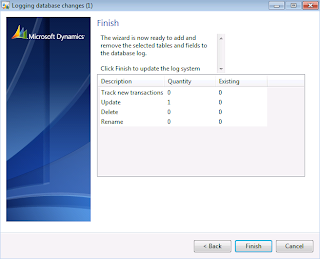Inside Microsoft Dynamics AX 2012 Master Data Management Scenario
Purpose: The purpose of this document is to describe Master Data Management capabilities included in standard Microsoft Dynamics AX 2012 Please note that in the previous articles I described how to implement Master Data Management scenario for Microsoft Dynamics using Microsoft SQL Server 2012 Master Data Services.
Challenge: There is number of tools and services available for Microsoft Dynamics AX 2012 which have Master Data Management capabilities. The challenge is to understand usage scenarios and how to apply them properly. Please note that Master Data Management capabilities included in standard product may be enough for some of your scenarios.
Solution: Microsoft Dynamics AX 2012 does provide some out-of-the-box Master Data Management capabilities for number of business entities which we are going to review in this document.
Scenario
In this walkthrough for the sake of simplicity I’ll be focusing on usual Master Data Management entities such as Customers and Products.
Walkthrough
In this walkthrough I’m using Microsoft Dynamics AX 2012 R2 Demo VM (AX2012R2A) which has USMF company as a part of Demo data
Let’s first consider Customers. The customer business entity in Microsoft Dynamics AX 2012 has associated Global Address Book record which can be one of two types: Person or Organization
Global Address Book
Please note that in Maintain section on Global address book tab in the menu bar we have number of functions which may help us to manage Global address book records such as “Merge duplicates” and “Check for duplicates”
Check duplicates
Check duplicates function allows you to find similar Global address book records based on set of criteria such as Name, Phone, E-mail, State, City, ZIP/postal code. In this case I was looking for Global address book records also belonging to WA State
Maintain
After you identify duplicate Global address book records you can merge them by using “Merge records” function
Merge party records
On the dialog screen you will have to select Survivor party
All customers
Please note that you can also export information to Excel workbook from any list page in Microsoft Dynamics AX 2012
Now let’s look at Products. In Microsoft Dynamics AX 2012 you can manage products and product masters definitions separately from released products. Product and product master definitions are shared across all companies, but released products are typically only released to selected companies. This allows for centralized management of products within enterprise, at the same time you may want to create released product right away (decentralized approach) and the system will create appropriate product definition for you automatically
All products and product masters
Using centralized approach once you created product definition you will release it to one or more companies
Release products – Select products
Release products – Select companies
Product release session batch
Please note that you may want to execute release of products as a batch job
Ultimately when the product is released to particular company you will see it on Released products list page as shown below
Released products
Microsoft Dynamics AX 2012 also provides other data management capabilities applicable to any business entity or table. For example, Database log functionality allows you to log details of changes done to selected tables. Let’s see how we can apply Database log functionality to Customers and Products in Microsoft Dynamics AX 2012.
Logging database changes - Welcome
//Configuration key = Ledger basic
Logging database changes – Tables and fields
In this particular case I’ll select Customers
Logging database changes – Type of change
I’ll be also interested to log all changes made to Customer records
Logging database changes - Finish
By the result of Logging database changes wizard the following record will be created on Database log setup form
Database log setup
Now when you do any changes to Customer records they will be appropriately tracked
Database log - Overview
You can also review details of those changes including info who changed the data, when, and what exactly was changed (old value vs new value)
Database log - History
Please note that when you activate Database log you introduce certain performance overhead
Microsoft Dynamics AX 2012 also provides Electronic Signature feature which works in conjunction with Database log functionality. Let’s review how this works!
First off Electronic Signature feature first has to be enabled in License Configuration
License Configuration
Microsoft Dynamics AX 2012 provides number of standard templates for Electronic Signature controlled business entities. For example, BOM and Route
Electronic signature requirements
In this particular case I’ll activate Electronic Signature for BOM Activation process (“Activate BOM version”)
I’ll also need to get a certificate, designate approver and set up a password on Options form in Electronic Signature section
Options
When all preparation work is done we can now test Electronic Signature functionality out
I’ll go ahead and try to activate BOM version so I see “Sign document” dialog popped up
Sign document
Now I’ll provide approver password so I can successfully activate BOM version
Database log
When I’m done the fact of change will be logged in Database log as shown above
Signature review
You can also review detailed information regarding change including Signature information
In this document we reviewed just some of Master Data Management capabilities included in standard Microsoft Dynamics AX 2012
Summary: This document describes how to leverage existing Master Data Management capabilities included in standard Microsoft Dynamics AX 2012. In particular I explained how to use global address book and product management features related to Master Data Management, and some generic Master Data Management features such as Database log ad Electronic signature. Please review my other articles to learn how to implement Master Data Management scenario for Microsoft Dynamics using SQL Server Master Data Services.
Tags: Dynamics AX 2012, Master Data Management, Customers, Products, Global Address Book, Released Products, Database Log, Electronic Signature.
Note: This document is intended for information purposes only, presented as it is with no warranties from the author. This document may be updated with more content to better outline the issues and describe the solutions.
Author: Alex Anikiev, PhD, MCP