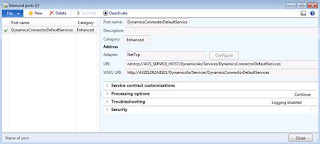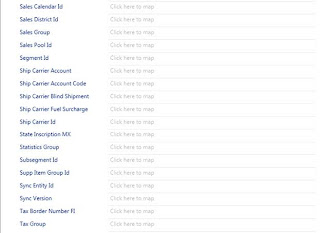Microsoft Dynamics Connector (Microsoft Dynamics CRM 2011 Instance Adapter) in Master Data Management Scenario
Purpose: The purpose of this document is to explain what Master Data Management capabilities are provided by Microsoft Dynamics Connector in particular related to Microsoft Dynamics CRM 2011 Instance Adapter. Please note that in the previous articles I described how to implement Master Data Management scenario for Microsoft Dynamics using Microsoft SQL Server 2012 Master Data Services.
Challenge: There is number of options available for Microsoft Dynamics CRM 2011 which have Master Data Management capabilities. The challenge is to understand usage scenarios and how to apply them properly. Microsoft Dynamics CRM 2011 Instance Adapter allows you to synchronize data between two Microsoft Dynamics CRM 2011 organizations.
Solution: The Microsoft Dynamics CRM 2011 Instance Adapter, an additional adapter for use with Connector for Microsoft Dynamics, allows you to synchronize data between two Microsoft Dynamics CRM 2011 organizations. The adapter supports communication between two endpoints that exist on any authentication/hosting environment (on-premise, online, IFD, etc.) This means that you can leverage this new adapter to move Microsoft Dynamics CRM 2011 data between test and production servers or from on-premises to the cloud.
Scenario
Microsoft Dynamics Connector with Microsoft Dynamics CRM 2011 Instance Adapter can be used in some Master Data Management scenarios when Microsoft Dynamics CRM business data has to be synchronized between two Microsoft Dynamics CRM 2011 organizations. For the sake of simplicity in this document I’ll consider usual Master Data Management entities such as Customers and Products.
Walkthrough
For the purposes of this walkthrough I installed Microsoft Dynamics Connector with Microsoft Dynamics CRM 2011 Instance Adapter. In this scenario I’ll be using Microsoft Dynamics CRM Online, so I also subscribed to free trial of Microsoft Dynamics CRM Online here: http://www.microsoft.com/en-us/dynamics/crm-free-trial-overview.aspx
Now let’s review Adapter Settings required for Microsoft Dynamics CRM 2011 Instance Adapter
Adapter Settings – Dynamics CRM 2011 Adapter Destination
Please note that after you install Microsoft Dynamics CRM 2011 Instance Adapter you will see the following adapters available:
<![if !supportLists]>- <![endif]>Dynamics CRM 2011 Adapter Source
<![if !supportLists]>- <![endif]>Dynamics CRM 2011 Adapter Destination
Adapter Settings – Dynamics CRM 2011 Adapter Source
Please note that you have to provide Integration account credentials which is different from Administrator account credentials, that’s why I created brand-new integration@usmf.onmicrosoft.com user in Microsoft Dynamics CRM Online
Please also note that Online trial allows you to create one organization, that’s why for the sake of demo I’ll set up both Destination and Source to point to the same organization “Microsoft”. But obviously for real synchronization you would set up 2 different organizations, for example, Source = “Microsoft1” and Destination = “Microsoft2”
Microsoft Dynamics CRM 2011 Instance Adapter Configuration – Get Organizations
Here’s a quick diagram which explains how the business data is synchronized between two Microsoft Dynamics CRM 2011 organizations
Microsoft Dynamics CRM 2011 Adapter Configuration – Entities
Now we have to select and configure entities which will be enabled for synchronization. In this instance I’ll select Account and Product entities
Please see the full list of Microsoft Dynamics CRM 2011 entities available for configuration below
Entity
|
Description
|
Account
| |
Activity
| |
Address
| |
Appointment
| |
Article
| |
Article Template
| |
Business Unit
| |
Campaign
| |
Campaign Activity
| |
Campaign Response
| |
Case
| |
Case Resolution
| |
Competitor
| |
Competitor Address
| |
Connection
| |
Connection Role
| |
Contact
| |
Contract
| |
Contract Line
| |
Contract Template
| |
Currency
| |
Data Map
| |
Dialog Session
| |
Discount
| |
Discount List
| |
Document Location
| |
Duplicate Detection Rule
| |
Duplicate Rule Condition
| |
E-mail
| |
E-mail Attachment
| |
E-mail Template
| |
ERP System User
| |
Facility/Equipment
| |
Fax
| |
Field Permission
| |
Field Security Profile
| |
Goal
| |
Goal Metric
| |
Internal Address
| |
Invoice
| |
Invoice Product
| |
Lead
| |
Lead Address
| |
Letter
| |
Mail Merge Template
| |
Marketing List
| |
Note
| |
Opportunity
| |
Opportunity Close
| |
Opportunity Product
| |
Opportunity Relationship
| |
Order
| |
Order Close
| |
Order Product
| |
Organization
| |
Phone Call
| |
Price List
| |
Price List Item
| |
Process
| |
Product
| |
Publisher
| |
Queue
| |
Queue Item
| |
Quick Campaign
| |
Quote
| |
Quote Close
| |
Quote Product
| |
Recurring Appointment
| |
Report
| |
Report Related Category
| |
Resource
| |
Resource Expansion
| |
Rollup Field
| |
Rollup Query
| |
Sales Literature
| |
Saved View
| |
Scheduling Group
| |
Security Role
| |
Service
| |
Service Activity
| |
SharePoint Site
| |
Site
| |
Solution
| |
Subject
| |
System Chart
| |
Task
| |
Team
| |
Territory
| |
Unit
| |
Unit Group
| |
User
| |
User Chart
| |
View
|
Microsoft Dynamics CRM 2011 Adapter Configuration – Progress
Then the system will go ahead and configure selected entities for Microsoft Dynamics Connector
Now let’s set up an integration between two Microsoft Dynamics CRM 2011 organizations in Microsoft Dynamics Connector
New Integration
And again I use the same Source and Destination just for the sake of demo
As the result new integration will be created
Connector for Microsoft Dynamics
The next step will be to add Maps for Accounts and Products synchronization
New Map
Please note that Accounts and Product entities are available in the list because we configured them earlier. Let’s create and review the details of Account to Account map
Account (Source) to Account (Destination) map
Please note that you will have access to all fields for Account entity in order to set them up for synchronization
Map destination field – How do you want to map to Account
You can map fields directly by “Mapping to source field” or you can apply any kind of data transformation by “Using a function” if necessary
Map destination field – Map a source field to Account
In case you want to map a source field to Account you will select the field from the dialog or type the name of the field in
Account (Source) to Account (Destination) map – Result
As the result, for example, Account field in Destination will be mapped to Account field in Source
As you can see Microsoft Dynamics Connector with Microsoft Dynamics CRM 2011 Instance Adapter standard can be effectively used to synchronize master data between two Microsoft Dynamics CRM 2011 organizations
Summary: This document describes how to use Microsoft Dynamics Connector with Microsoft Dynamics CRM 2011 Instance Adapter in Master Data Management scenarios for Microsoft Dynamics CRM 2011. In particular I explained how to configure synchronization in Microsoft Dynamics Connector for two Microsoft Dynamics CRM 2011 organizations as well as define a map for particular types of business data which includes Customers and Products. Microsoft Dynamics Connector provides a robust and extensible platform for data synchronization in Master Data Management scenario for Microsoft Dynamics AX 2012 and Microsoft Dynamics CRM 2011 which allows us to synchronize records, do any kinds of data transformations, etc. as required. Please note that Microsoft Dynamics CRM 2011 Instance Adapter is designed to synchronize business data between two Microsoft Dynamics CRM 2011 organizations and it doesn’t provide full-fledged Master Data Management capabilities (Content, Relationship, Access, Change, Process), that’s why please review my other articles on how to implement Master Data Management scenario for Microsoft Dynamics using SQL Server Master Data Services.
Tags: Microsoft Dynamics CRM 2011, Dynamics Connector, Instance Adapter, Source, Destination, Master Data Management, Accounts, Products.
Note: This document is intended for information purposes only, presented as it is with no warranties from the author. This document may be updated with more content to better outline the issues and describe the solutions.
Author: Alex Anikiev, PhD, MCP