Microsoft Dynamics Connector in Master Data Management Scenario
Purpose: The purpose of this document is to explain what Master Data Management capabilities are provided by Microsoft Dynamics Connector. Please note that in the previous articles I described how to implement Master Data Management scenario for Microsoft Dynamics using Microsoft SQL Server 2012 Master Data Services.
Challenge: There is number of tools and services available for Microsoft Dynamics AX 2012 and Microsoft Dynamics CRM 2011 which have Master Data Management capabilities. The challenge is to understand usage scenarios and how to apply them properly. Microsoft Dynamics Connector allows you to synchronize master data between Microsoft Dynamics AX 2012 and Microsoft Dynamics CRM 2011.
Solution: Microsoft Dynamics Connector is an integration solution that is targeted specifically at the Microsoft Dynamics family of products, and can integrate data between Microsoft Dynamics CRM and other Microsoft Dynamics ERP databases. This tool is intended for an implementation where Microsoft Dynamics CRM is used to manage business contacts, track leads, enter sales orders, and perform other sales and marking activities, and where the Microsoft Dynamics ERP system is used to perform accounting functions, manage a company’s chart of accounts, and maintain customer, vendor, item, employee, and other records.
Scenario
Microsoft Dynamics Connector can be used in some Master Data Management scenarios when Microsoft Dynamics CRM business data has to be synchronized with Microsoft Dynamics AX business data. For the sake of simplicity in this document I’ll consider usual Master Data Management entities such as Customers and Products.
Walkthrough
For the purposes of this walkthrough I installed Microsoft Dynamics Connector (for AX) on Microsoft Dynamics AX 2012 client machine. In this scenario I’ll be using Microsoft Dynamics CRM Online, so I also subscribed to free trial of Microsoft Dynamics CRM Online here: http://www.microsoft.com/en-us/dynamics/crm-free-trial-overview.aspx
Now let’s set up an integration between Microsoft Dynamics CRM 2011 and Microsoft Dynamics AX 2012 in Microsoft Dynamics Connector
New Integration
Please note that Microsoft Dynamics Connector ships with number configuration templates and “Dynamics AX 2012/Dynamics CRM 2011” is one of them
As the result new integration will be created
Connector for Microsoft Dynamics
Under Maps node you will see the number of standard maps defined as a part of Microsoft Dynamics AX 2012 / Microsoft Dynamics CRM 2011 template. In particular for this walkthrough we are interested in the following standard maps
<![if !supportLists]>- <![endif]>Account to Customer Service
<![if !supportLists]>- <![endif]>Customer Service to Account
<![if !supportLists]>- <![endif]>Item Service to Product
Now it’s time to configure adapters so we can connect to the instances of Microsoft Dynamics AX 2012 and Microsoft Dynamics CRM Online. Let’s start with Microsoft Dynamics AX 2012 Adapter
Adapter Settings
Here you have to specify AOS Server Name, Document Port, Services Port, Domain, User Name and Password. After that in order to configure specific Services in Microsoft Dynamics AX 2012 for their use in Microsoft Dynamics Connector you will have to click on “Configure Microsoft Dynamics AX 2012”
Microsoft Dynamics AX 2012 Adapter Configuration
Please note that DynamicsConnectorDefaultServices Services group is selected by default because it supports Microsoft Dynamics Connector standard maps. Consequently there’s a dedicated Inbound port in Microsoft Dynamics AX 2012 which contains all these Web Services
Inbound ports
Please note that as a part of Microsoft Dynamics Connector (for AX) installation DynamicsConnector XPO gets installed which has the definitions of all required Web Services
Project
Now let’s switch to configuration of Adapter for Microsoft Dynamics CRM 2011
Adapter Settings
Please note that I selected Microsoft Dynamics CRM 2011 Adapter for configuration, and NOT Microsoft Dynamics CRM Adapter, because the latter one is obsolete. Please also note that you have to provide Integration account credentials which is different from Administrator account credentials, that’s why I created brand-new integration@usmf.onmicrosoft.com user in Microsoft Dynamics CRM Online
Microsoft Dynamics CRM 2011 Adapter Configuration - Welcome
At this point we have to provide
Microsoft Dynamics CRM 2011 Adapter Configuration – Get Organizations
Please note that here you have to provide Administrator account credentials, and then you will be able to retrieve the list of available organizations. In my case I have only one available, so I’ll select “Microsoft”
Microsoft Dynamics CRM 2011 Adapter Configuration – Entities
By default those entities which support standard maps in Microsoft Dynamics Connector will be selected for configuration, however you can select more entities in the list for configuration if you plan to create your own maps. In this instance we’ll be good with standard entities for Account and Product which are selected by default
Microsoft Dynamics CRM 2011 Adapter Configuration – Progress
Then the system will go ahead and configure selected entities for Microsoft Dynamics Connector
Okay, now let’s review the details of maps to find out about what data elements will be synchronized between Microsoft Dynamics AX 2012 and Microsoft Dynamics CRM 2011. For example, looking at “Account to Customer Service” map we’ll see particular fields to be synchronized as well as different functions which the system will apply for data transformation
Account to Customer Service map
Customer Service to Account map
Item Service to Product map
Please note that by default the system Microsoft Dynamics Connector only provides one map for Products which allows you to synchronize Products data from Microsoft Dynamics AX 2012 to Microsoft Dynamics CRM which makes sense taking into account the fact that Microsoft Dynamics CRM is a Customer Relationship Management system and products management activities are usually done within ERP system
Please see more details about standard maps in Microsoft Dynamics Connector related to Customers and Products below
CRM Account to AX Customer map
Please note that Microsoft Dynamics Connector also allows you to use a modeling language in order to accommodate for different types of data transformation scenarios
CRM Account to AX Customer map - Table
CRM Field
|
AX Field
|
Blocked
|
If(Credit Hold, “Invoice”, “No”)
|
Credit Max
|
Credit Limit\Value
|
Currency
|
Currency\Dynamics Integration Key
|
Cust Group
|
Account Category\Name
|
DAX Integration Id
|
If(IsEntityReferenceKey(Dynamics Integration Key), GetEntityReferenceKeyIdAsString(Dynamics Integration Key), Concatenate("{", Account ID, "}"))
|
Dlv Term
|
Address 1 Freight Terms\Name
|
Main Contact Personnel Number
|
Owning User\Dynamics Integration Key
|
Memo
|
Description
|
Paym Term Id
|
Payment Terms\Name
|
AX Customer to CRM Account map
AX Customer to CRM Account map - Table
AX Field
|
CRM Field
|
Account Name
|
GetPropertyFromInstance(Organization, 0, “Name”)
|
Account Number
|
Account Num
|
Address 1 Dynamics Integration Key
|
GetPrimaryAddressId(Organization)
|
Address 2 Dynamics Integration Key
|
GetSecondaryAddressId(Organization, 1)
|
Credit Hold
|
If(EqualTo(Credit Max, 0), true, false)
|
Description
|
Memo
|
Do not allow Bulk E-mails
|
False
|
Do not allow Bulk Mails
|
False
|
Do not allow E-mails
|
False
|
Do not allow Faxes
|
False
|
Do not allow Mails
|
False
|
Do not allow Phone Calls
|
False
|
Dynamics Integration Key
|
CreateEntityReferenceKey(Account Num, DAX Integration Id)
|
E-mail
|
GetPrimaryCommunicationForType(Organization, “Email”)
|
E-mail Address 2
|
GetCommunicationForType(Organization, “Email”)
|
E-mail Address 3
|
GetCommunicationForCustomerType(Organization, “Email”, 2)
|
Fax
|
GetPrimaryCommunicationForType(Organization, “Fax”)
|
Main Phone
|
GetPrimaryCommunicationForType(Organization, “Phone”)
|
Other Phone
|
GetCommunicationForType(Organization, “Phone”)
|
Ready for Integration
|
True
|
Send Marketing Materials
|
False
|
Web Site
|
GetPrimaryCommunicationForType(Organization, “URL”)
|
AX Item to CRM Product map
AX Item to CRM Product map - Table
AX Field
|
CRM Field
|
Dynamics Integration Key
|
Item Id
|
ID
|
Item Id
|
Product Name
|
Name Alias
|
Decimals Supported
|
2
|
Is Kit
|
IsKit(BOM Version)
|
Quantity On Hand
|
If(Or(EqualTo(GetTotalAvailable(InventSum), DefaultValue()), LessThan(GetTotalAvailable(InventSum), 0)), 0, GetTotalAvailable(InventSum))
|
Stock Volume
|
Unit Volume
|
Stock Weight
|
Net Weight
|
Vendor
|
Primary Vendor Id
|
Components
|
GetBomLines(BOM Version)
|
Default Unit
| |
Substitutes
|
GetArrayOfDictionary(“dynamics_integrationkey”, Alt Item Id)
|
Unit Group
|
Now we can compare Microsoft Dynamics Connector maps with standard import Excel templates in Microsoft Dynamics CRM 2011
Account - Fields
Account – Import Template (Table)
Table Name
|
Field Name
|
Data Type
|
Maximum Length/Value
|
Account Name
|
Text
|
160
| |
Account Number
|
Text
|
20
| |
E-mail
|
Text
|
100
| |
Parent Account
|
Lookup
| ||
Primary Contact
|
Lookup
| ||
Owner
|
Lookup
| ||
Main Phone
|
Text
|
50
| |
Other Phone
|
Text
|
50
| |
Fax
|
Text
|
50
| |
Web Site
|
Text
|
200
| |
Relationship Type
|
Option Set
| ||
Account Manager
|
Lookup
| ||
Territory
|
Lookup
| ||
Category
|
Option Set
| ||
Industry
|
Option Set
| ||
Annual Revenue
|
Decimal Number
|
0 .. 100000000000000
| |
No. of Employees
|
Whole Number
|
0 .. 1000000000
| |
Ownership
|
Option Set
| ||
Ticker Symbol
|
Text
|
10
| |
Description
|
Text
|
200
| |
Address Name
|
Text
|
200
| |
Street 1
|
Text
|
250
| |
Street 2
|
Text
|
250
| |
Street 3
|
Text
|
250
| |
City
|
Text
|
80
| |
State/Province
|
Text
|
50
| |
ZIP/Postal Code
|
Text
|
20
| |
Country/Region
|
Text
|
80
| |
Currency
|
Lookup
| ||
Managing Partner
|
Lookup
| ||
Originating Lead
|
Lookup
| ||
Preferred Method of Contact
|
Option Set
| ||
Do not allow E-mails
|
Option Set
| ||
Do not allow Phone Calls
|
Option Set
| ||
Do not allow Mails
|
Option Set
| ||
Do not allow Bulk E-mails
|
Option Set
| ||
Do not allow Faxes
|
Option Set
| ||
Send Marketing Materials
|
Option Set
| ||
Credit Limit
|
Decimal Number
|
0 .. 100000000000000
| |
Credit Hold
|
Option Set
| ||
Payment Terms
|
Option Set
| ||
Price List
|
Lookup
| ||
Account Rating
|
Option Set
| ||
SIC Code
|
Text
|
20
| |
Preferred Service
|
Lookup
| ||
Preferred Facility/Equipment
|
Lookup
| ||
Preferred User
|
Lookup
| ||
Preferred Day
|
Option Set
| ||
Preferred Time
|
Option Set
|
Account – Fields (Details)
Account – Relations (1-N)
Account – Relations (N-1)
Account – Relations (N-N)
Products – Fields
Products – Import Template (Table)
Table Name
|
Field Name
|
Data Type
|
Maximum Length/Value
|
ID
|
Text
|
100
| |
Product Name
|
Text
|
100
| |
Subject
|
Lookup
| ||
Unit Group
|
Lookup
| ||
Default Unit
|
Lookup
| ||
Currency
|
Lookup
| ||
Product Type
|
Option Set
| ||
Quantity On Hand
|
Decimal Number
|
0 .. 100000000000000
| |
URL
|
Text
|
255
| |
Decimals Supported
|
Whole Number
|
0 .. 5
| |
List Price
|
Decimal Number
|
0 .. 100000000000000
| |
Standard Cost
|
Decimal Number
|
0 .. 100000000000000
| |
Current Cost
|
Decimal Number
|
0 .. 100000000000000
| |
Vendor
|
Text
|
100
| |
Vendor Part Number
|
Text
|
100
| |
Stock Weight
|
Decimal Number
|
0 .. 100000000000000
| |
Stock Volume
|
Decimal Number
|
0 .. 100000000000000
| |
Description
|
Text
|
2000
|
Product – Fields (Details)
Product – Relations (1-N)
Product – Relations (N-1)
Product – Relations (N-N)
You can also review standard entity templates for Customers and Products available in Data Import Export Framework in Microsoft Dynamics AX 2012 here: http://ax2012aifintegration.blogspot.com/2013/05/microsoft-dynamics-ax-2012-data-import.html
As you can see Microsoft Dynamics Connector standard maps can be effectively used to synchronize master data between Microsoft Dynamics AX 2012 and Microsoft Dynamics CRM 2011. Please note that standard maps in Microsoft Dynamics Connector provide a quick start for you and you can modify them as required
Summary: This document describes how to use Microsoft Dynamics Connector in Master Data Management scenarios for Microsoft Dynamics AX 2012 and Microsoft Dynamics CRM 2011. In particular I explained how to configure an integration in Microsoft Dynamics Connector as well as define a map for particular types of business data which includes Customers and Products. Microsoft Dynamics Connector provides a robust and extensible platform for data synchronization in Master Data Management scenario for Microsoft Dynamics AX 2012 and Microsoft Dynamics CRM 2011 which allows us to synchronize records, do any kinds of data transformations, etc. as required. Please note that Microsoft Dynamics Connector is specifically designed to integrate Microsoft Dynamics CRM with Microsoft Dynamics ERP and it doesn’t provide full-fledged Master Data Management capabilities (Content, Relationship, Access, Change, Process), that’s why please review my other articles on how to implement Master Data Management scenario for Microsoft Dynamics using SQL Server Master Data Services.
Tags: Dynamics AX 2012, Microsoft Dynamics CRM 2011, Dynamics Connector, Master Data Management, Customers, Accounts, Products, Items.
Note: This document is intended for information purposes only, presented as it is with no warranties from the author. This document may be updated with more content to better outline the issues and describe the solutions.
Author: Alex Anikiev, PhD, MCP




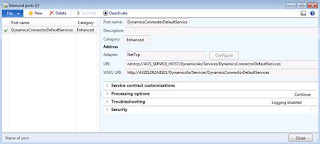














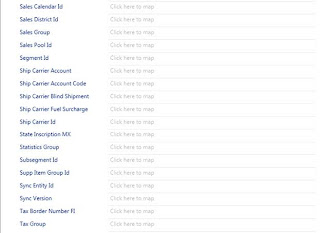


























hi
ReplyDeletei did the same steps which u showed but after create new account "Axconnector" in CRM and run the account to customer service mapping, error log giving me below error
ERROR TID:TP-16 [2014-01-09T01:33:36.6021753+05:00]: [Account to Customer Service] has encountered an error while reading records. Processing will be aborted. Error text: A record level exception has occurred for record [Axconnector, a152391b-a378-e311-80d1-001e0bc9f1b2]. Error text : Requested value 'Axconnector' was not found.
--- Exception Dump ---
Caught Exception: [Microsoft.Dynamics.Integration.Service.Tasks.RecordException] A record level exception has occurred for record [Axconnector, a152391b-a378-e311-80d1-001e0bc9f1b2]. Error text : Requested value 'Axconnector' was not found.
Stack trace:
Inner Exception: [System.ArgumentException] Requested value 'Axconnector' was not found.
Stack trace:
at System.Enum.TryParseEnum(Type enumType, String value, Boolean ignoreCase, EnumResult& parseResult)
at Microsoft.Dynamics.Integration.Adapters.AX.Common.ExtensionMethods.SetFieldValue(FieldDefinition fieldDef, Object newValue, Object target)
at Microsoft.Dynamics.Integration.Adapters.AX.Common.ExtensionMethods.UpdateComplexInstance(FieldDefinition complexFieldDef, Dictionary`2 sourceValues, Assembly targetAssembly, Object instance, Boolean isNew)
at Microsoft.Dynamics.Integration.Adapters.AX.Common.ExtensionMethods.CreateComplexInstance(FieldDefinition complexFieldDef, Dictionary`2 sourceValues, Assembly targetAssembly, Boolean isNew)
at Microsoft.Dynamics.Integration.Adapters.AX2012.DynamicServiceObjectProviderBase.WriteObject(Object value)
at Microsoft.Dynamics.Integration.Service.Tasks.RecordWork.DoRecordWork(DbMap map, Object key, OperationType operationType, DateTime startTime, String loggingSourceName)
Microsoft Dynamics AX is best accounting software it really does help save a lot of bucks of the shelf.
ReplyDeleteIts like you read my mind! You appear to know a lot about this, like you wrote the book in it or something. I think that you could do with a few pics to drive the message home a bit, but other than that, this is magnificent blog. A great read. I'll certainly be back.
ReplyDeleteContact centre as service